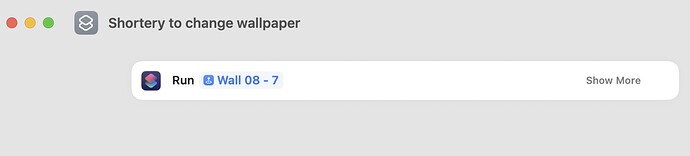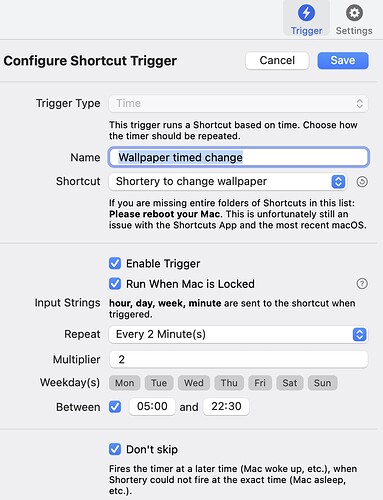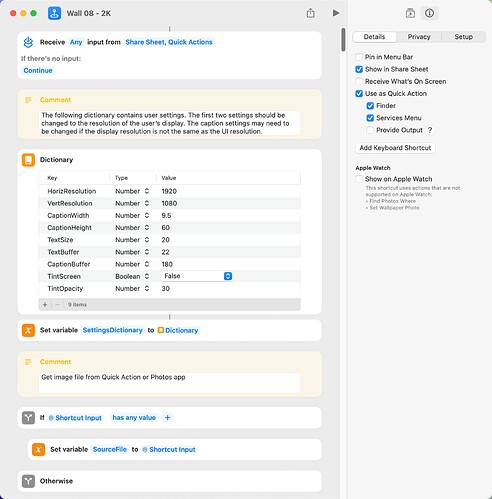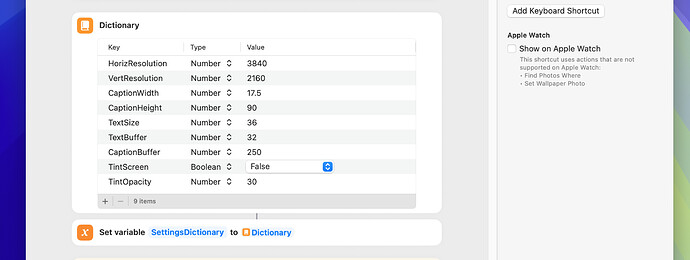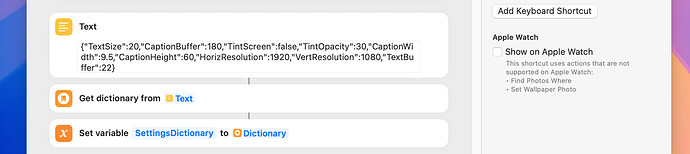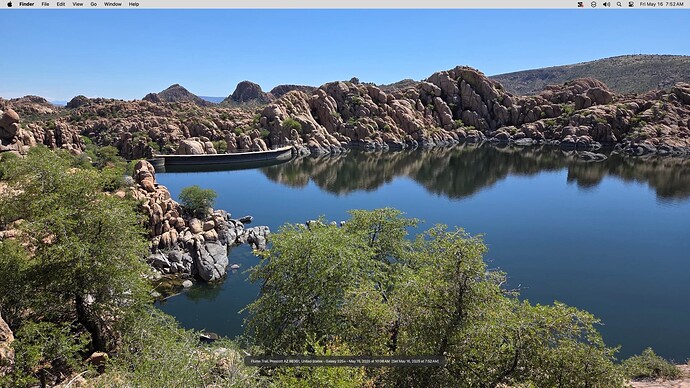Okay yet another version. I do not like being beaten, so… Changelog:
- This version does support running ‘normally’ and also using Quick Actions

- Some variables cleaned up
CAVEAT - I found a bug in Shortery, if you run the shortcut using a Shortery keyboard action it works fine, but if you run it as a timed trigger it fails it seems that the trigger send spurious ‘input’ data to the shortcut so it fails. The way round this is to create a ‘Run Shortcut’ Shortcut which should be set to run the actual shortcut. This ‘Run Shortcut’ Shortcut can then be run from Shortery using the times trigger - messy but it works.
Wall 08 - 7.shortcut (31.7 KB)
As always any feedback (and please more test images) welcomed. (Hopefully that’s it for a few days now)!
dbrewood. I tested your new shortcut, and it works great with both photo sources.
FWIW, I have a 4k monitor which is set to run as follows:
Resolution: 3840 x 2160 (2160p/4K UHD 1 - Ultra High Definition)
UI Looks like: 1920 x 1080 @ 60.00Hz
I happened to notice that the wallpaper and caption aren’t quite as sharp as I expected. So I changed:
- ScreenWidth to 3840
- ScreenHeight to 2160
- TextOffset calculation value from 180 to 360 (in Screen sizing section)
- FakeChar calculation value from 9.5 to 19.0 (in address data section)
- Font Size from 20 to 40 (in Prepare the overlay section)
- Resize value from 60 to 120 (in Prepare the overlay section)
- Overlay offset value from 22 to 44 points (in Prepare the overlay section)
The difference in the clarity of the wallpaper–including the text in the caption–was significant. Anyways, if someone has a 4k monitor set as mine, they might consider making these changes.
Very good news indeed, I’m glad the hard work was appreciated 
Interesting… I have a Dell U3224KBA 6K monitor and the Mac Mini M2 Pro says the ‘Default’ resolution should be 3072 x 1728, and that is where I run it. At the moment I’m running it at 3360 x 1890 (after reading your comments) and the shortcut runs / looks fine with no changes.
Ditto if I run it at 3840 x 2160 or even 6144 x 3456, but those resolutions are too small for my 62 year old eyes 
[I’ll look at doing when I add in the dictionary for holding variables add the ones you changed into it :)]
What has me intrigued is how you are altering the UI, are you using the higher resolution and then zooming the elements? Or just using the higher resolution and then altering the figures that you list to get things looking better on that configuration?
@peavine I’ve no time at the moment to release a new version (on the way out to a family event), but check out where I convert the file to a JPEG, change that to PNG, it may cure the sharpness of the image. It does here when I’ve done a few quick tests.
dbrewood. Here’s what I did in the way of testing.
I downloaded and installed your Wall 08 - 7 shortcut. The only change I made was to turn off tinting (just for testing purposes). I next duplicated the shortcut and made the changes noted in my earlier posts (screen width 3840, screen height 2160, and caption parameters). I then used a test photo that contained some letters and numbers to help ascertain clarity. The wallpaper with the original shortcut was a bit blurry and the wallpaper with the revised shortcut was not. The source image was taken with my Samsung S25+ phone and had an original size of 4000 pixels wide and 3000 pixels high.
The difference in clarity was pretty much what I expected, because the original shortcut resizes and then crops the source photo to 1920 x 1080 (more or less), while the revised shortcut resizes and then crops the source photo to 3840 x 2160 (more or less). So, the revised shortcut displays four times as many pixels on my particular display.
BTW, the original and revised shortcuts both show the same amount of the source image on the screen as wallpaper. The are almost identical in that respect and the only difference is the clarity. Also, as mentioned in my earlier post, the lack of clarity applies to both the photo itself and to the caption text.
This is the revised shortcut:
Wall 08 - 4K Version.shortcut (31.9 KB)
ADDENDUM. I tested the original and revised shortcuts with additional photos and saw the same result. For example, with one photo, the individual needles of a pine tree were clearly visible in the wallpaper set by the revised shortcut. In contrast, the needles of the pine tree were significantly blurred in the wallpaper set by the original shortcut.
Just to play around with different values, I revised dbrewood’s Wall 08 - 7 shortcut to include a settings dictionary. The TextBuffer setting is the vertical distance from the bottom of the caption text to the bottom of the caption box, and the CaptionBuffer setting is the vertical distance from the bottom of the caption box to the bottom of the screen.
Wall 08 - 2K.shortcut (33.3 KB)
The following are the settings I decided on for my monitor, which has display and UI resolutions of 3840 x 2160 and 1920 x 1080, and no bottom dock.
BTW, the native storage format for a dictionary in a shortcut is a JSON, which means the following is functionally equivalent to the above.
I’m back from my mini break, so here’s a new version. Changelog:
- Decision made to go with @peavine’s settings dictionary to configure the shortcut as it was something on the ToDo list

- To reduce the ‘blurriness’ of the wallpaper I’ve removed the conversion to JPG. Image conversion was originally put in there in early test versions when I was saving out a copy of the final image.
- The variables have been cleaned up a little more.
- The Shortery author advised that when Shortery runs a timed shortcut it does pass date / time data to the shortcut. I’ve been unable to detect this and gt rid of the null input. Therefore if using Shortery to trigger it on a timed basis you do need to execute it via an interim shortcut as described ‘up thread’.
- Valid input options to the shortcut have been reduced to assist with the above (not helped so far).
- In initial comment added concerning ownership.
So here is it… As always any feedback appreciated.
Wall 09 - 2K - 5.shortcut (33.5 KB)
dbrewood. I tested the new version of your shortcut. I changed the screen resolution and disabled the tint option (just for testing) and everything worked as expected. The clarity was fine. Because my computer has 2 times display scaling, the caption was half the normal size (see example screenshot below). A copy and paste of the dictionary from an earlier shortcut fixed this.
It seems like things are going well then for the development. We both have different ‘resolution settings’ so the difference in libraries is expected I guess.
The only things I’m now looking to work on are:
- Fix Timed Shortery issues
- Map Overlay on image
- Add code to save out details of source image to a fixed Apple Note (Link to source file, location data, EXIF data, link to map)
Only the first of these is a high priority. Is there anything else you can think of to add to the list?
1 Like
dbrewood. Everything seems to work fine and nothing comes to mind. Thanks for the shortcut, which I will use often.
Glad it’s working well for you. If I add any features I’ll post in this thread.
@peavine For your reference I’m working round the ‘shortery’ input issues. Should be fixed fully tomorrow hopefully. So please hold off on any further modifications.