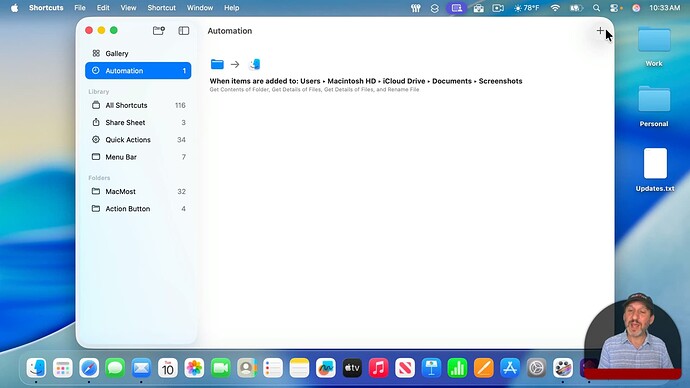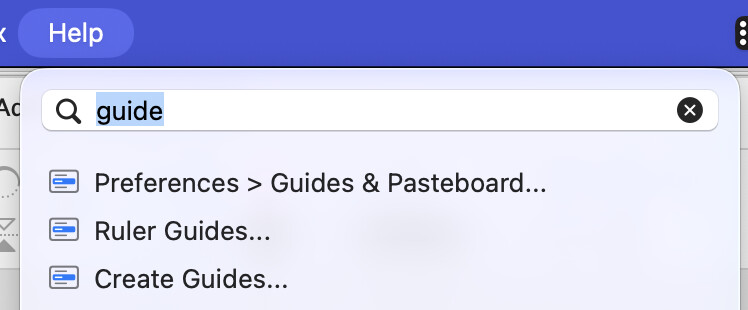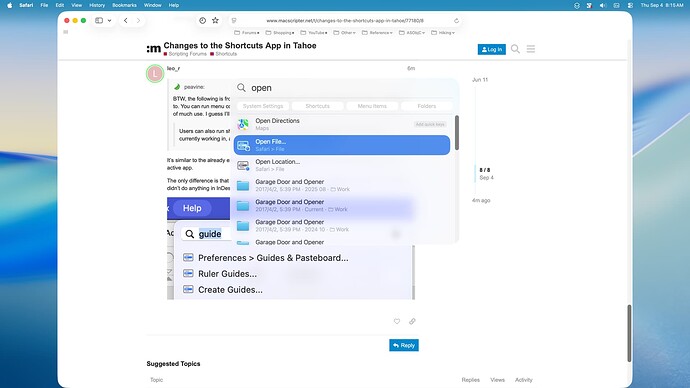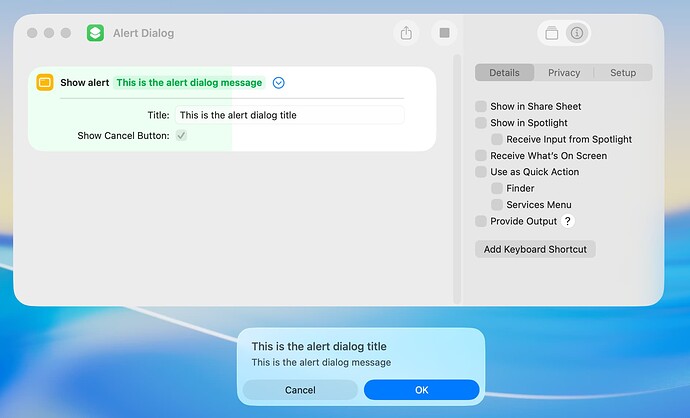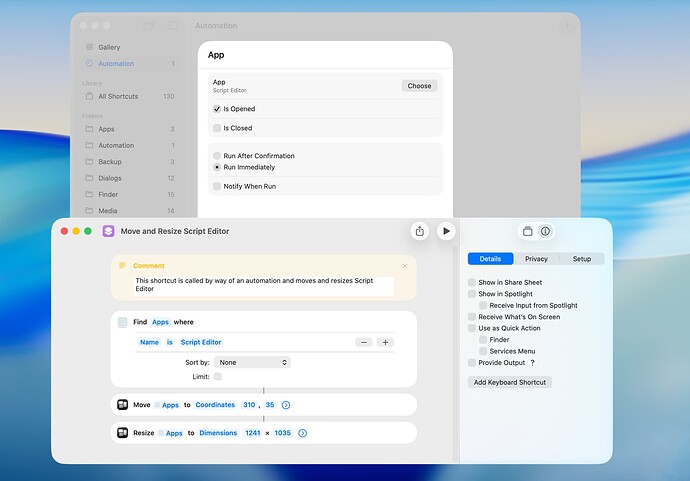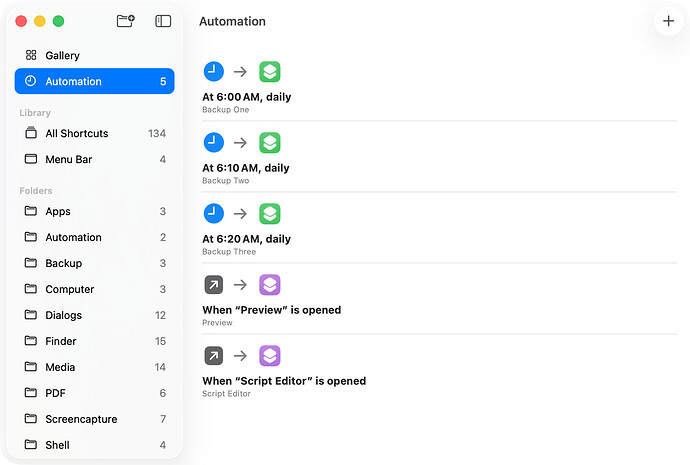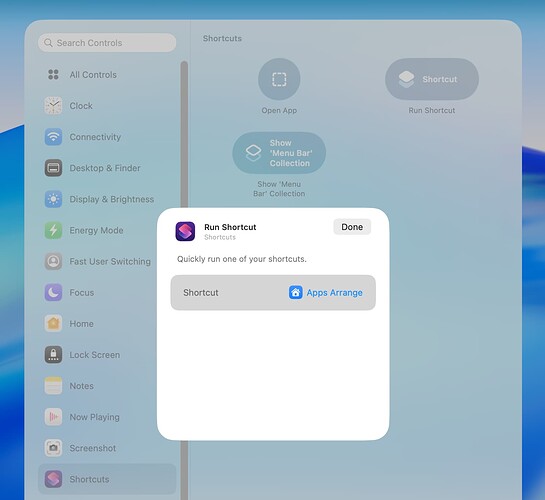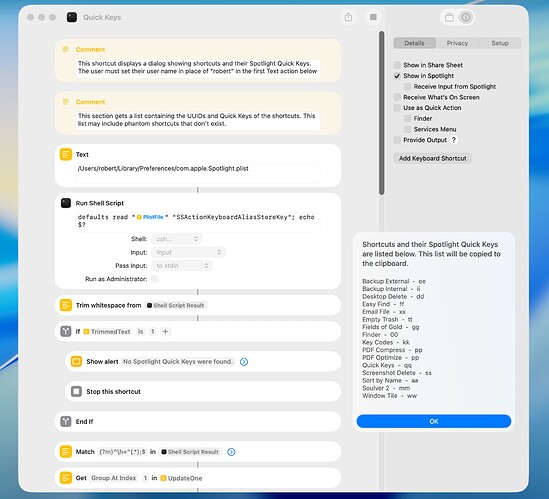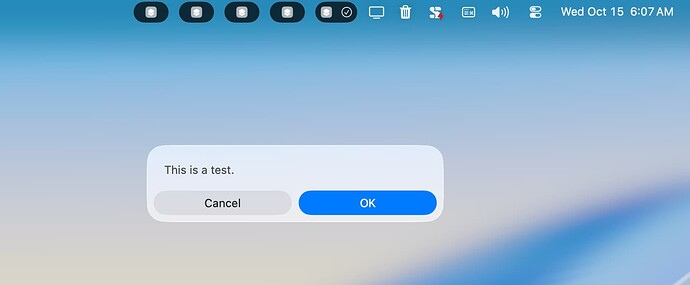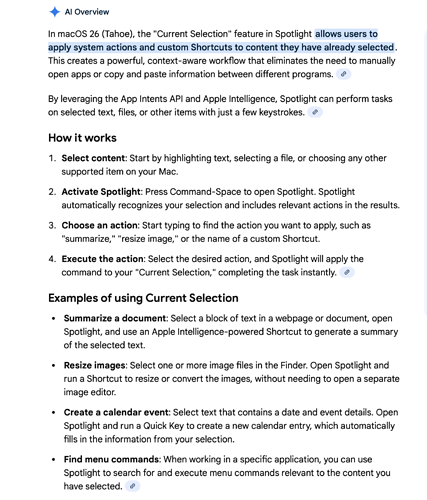I read through an Apple press release to get some idea of changes being made to the Shortcuts app in Tahoe, and I’ve included a few excerpts below. My main interest is greater support for macOS apps (like Mail), but I guess I’ll have to wait to see if that happens. The ability to run a shortcut by way of an app’s menu bar is interesting, as is the ability to run a shortcut when some action is taken.
Shortcuts get even more powerful with intelligent actions and the ability to now tap directly into Apple Intelligence models to automate complex tasks.
Users can also run shortcuts and perform actions from the menu bar in the app they’re currently working in, all without lifting their hands off the keyboard.
Shortcuts get more intelligent: A whole new class of intelligent actions lets users create shortcuts that are more powerful than ever, including summarizing text with Writing Tools and creating images with Image Playground. And now users will be able to tap directly into Apple Intelligence models, either on-device or with Private Cloud Compute, to generate responses that feed into the rest of their shortcut, maintaining the privacy of information used… Additionally, users can now run shortcuts automatically on macOS, such as at a specific time of day, or when taking a specific action like saving a file to a folder or connecting a display.
It also appears that shortcuts can be run by way of Spotlight, and a MacRumors article describes this as follows:
macOS Tahoe also allows users to build shortcuts and run them directly from Spotlight. These shortcuts can also be assigned to Quick Keys, enabling rapid execution of custom workflows. Spotlight is contextually aware when launching shortcuts, so users can apply them directly to the document or content they are working on
The Apple press release is at:
The MacRumors article is at: